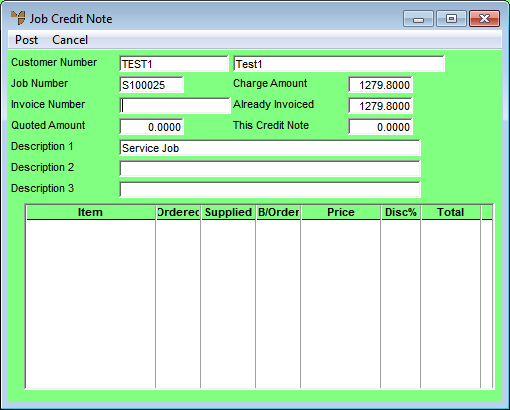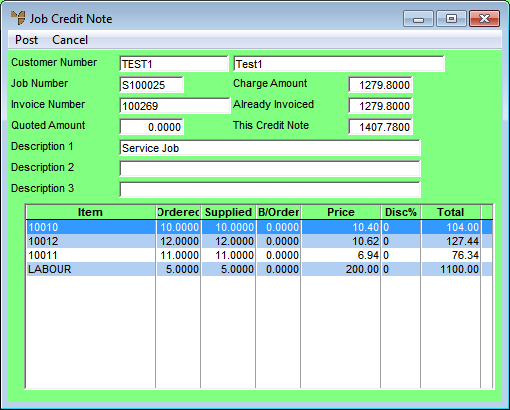Reference
If you only want to credit part of an invoice for a service job, see "Crediting Part of an Invoice for a Service Job - Not Itemised" (normal invoice) or "Crediting Part of an Invoice for a Service Job" (free form invoice).
If you want to credit a progress claim for a service job, see "Crediting a Progress Claim".